The Dashboard Builder
Use the channel builder to easily create filters on your dashboard
Now that you've read visits & visitors and understand how Attribution stores the information from your visitors for filtering, you can begin to understand how the dashboard builder can assist in helping you make your dashboard.
Dashboard builder breaks visits down for filtering
When you navigate to the channel builder by selecting 'dashboard builder' at the top of your Attribution nav bar, you will be greeted by a page showing you all the unfiltered visits Attribution has recorded on your pages in a given date range. These visits are then segmented by utm parameters in the destination URL, referring domain, or destination URL path.
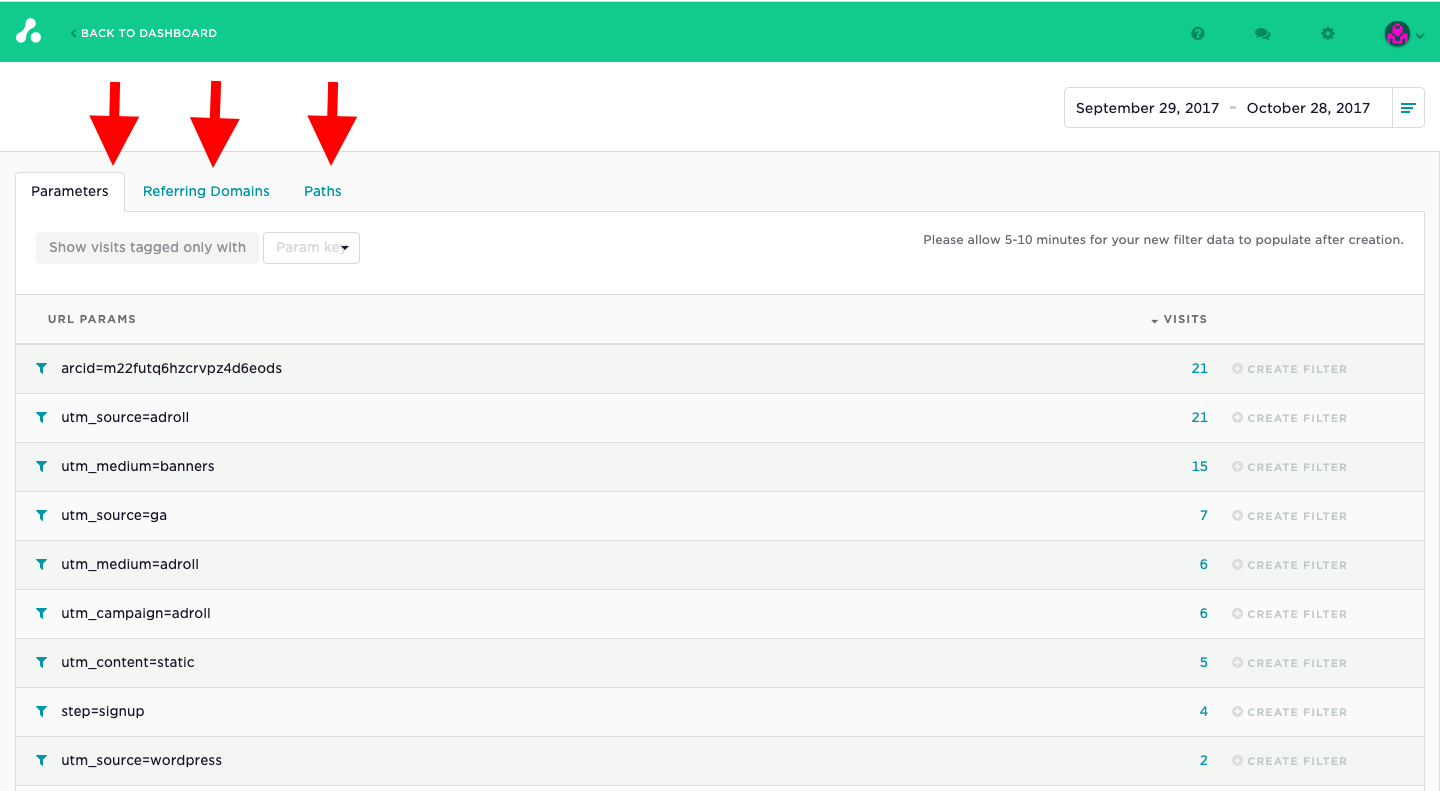
You can begin to narrow your search by clicking the filter icon to the left of the utm, referring domain, or path. In the following example we will create a filter with the search criteria utm_source=adroll.
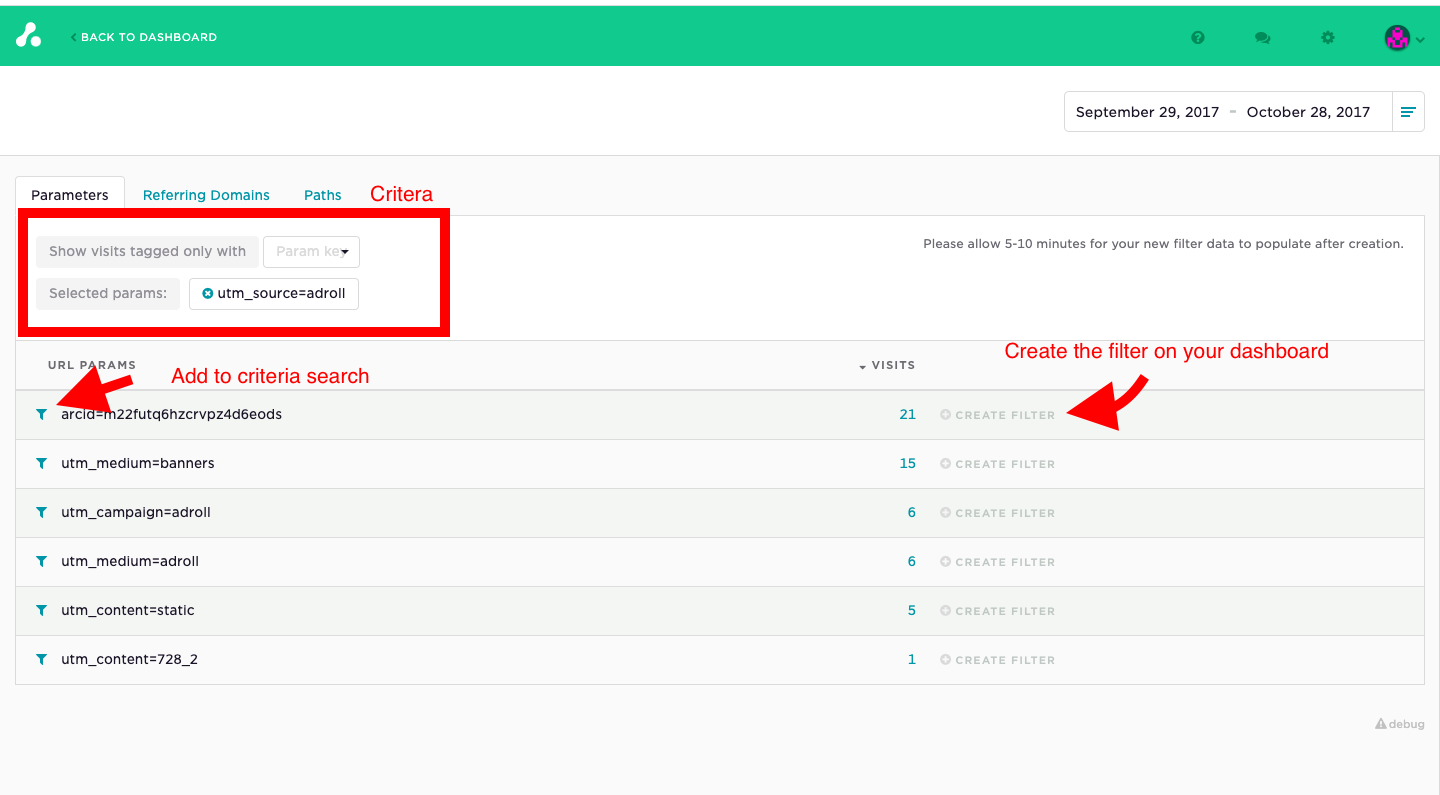
Once I've narrowed down the search to all visits that include utm_source=ad roll in the destination URL I can then either continue narrowing my search or create a filter to be sent to my dashboard.
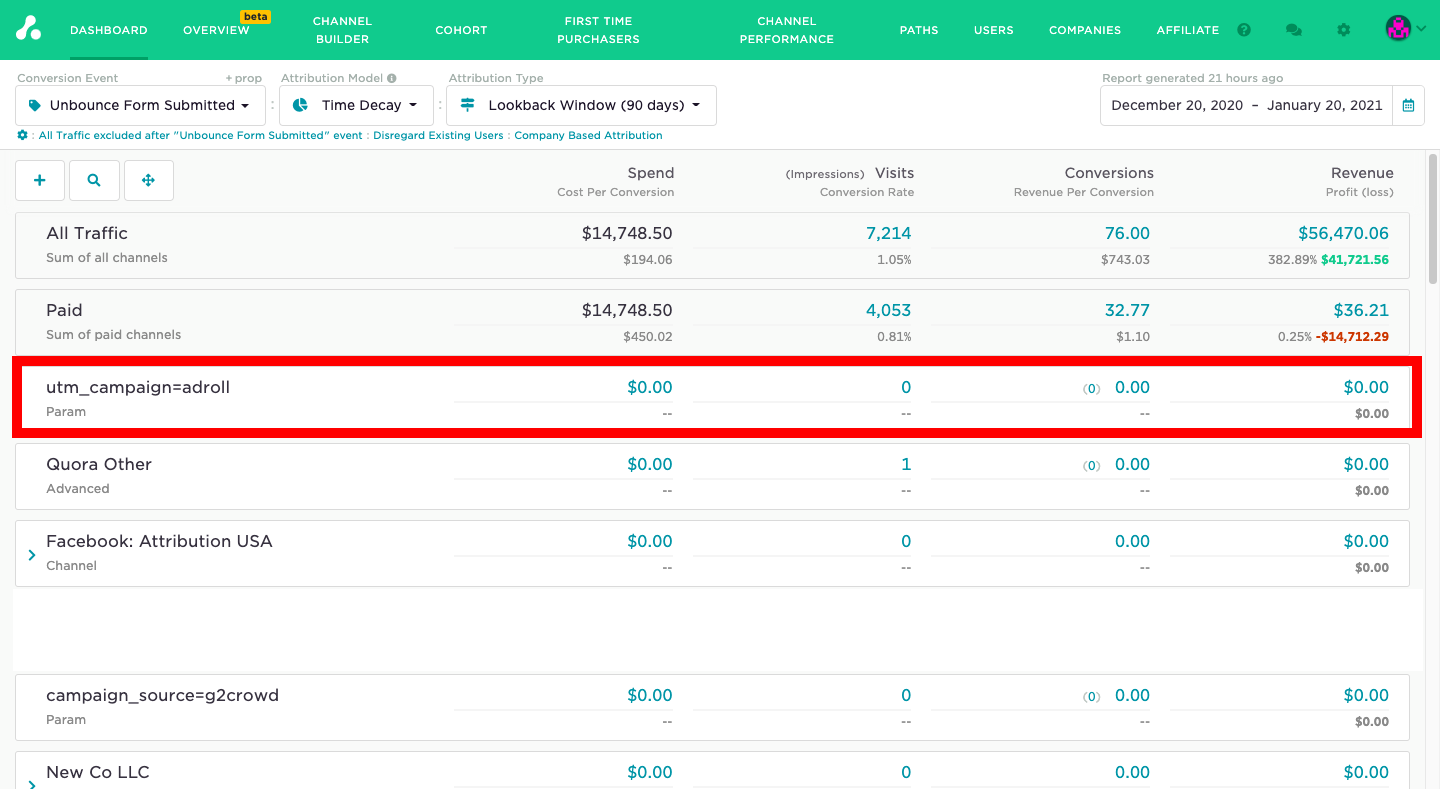
Once the next refresh occurs in 10 - 15 minutes you should begin to see this filter populate with visits.
Getting the most out of dashboard builder
Dashboard builder can be an extremely useful tool for filtering any unpaid ads or any ad platform that Attribution doesn't already integrate with. Most tools will allow for the ability of automatically adding utm parameters to ads. With channel builder you can then later filter by those utm parameters to add them to your dashboard.
if you have any questions on this please feel free to contact [email protected]
Updated 3 months ago
