Recurly
Attribution app has created a Recurly integration that allows you to easily capture events in Attribution app.
Before you begin
Before you begin the Recurly integration, be sure that you have reviewed the Getting Started guide, and have completed Step 1: Install the Snippet, and Step 2: Identify.
Attribution App will not work if you do not have the snippet on every page of your site and if you have not identified your users on sign up or sign in.
Attribution app uses Recurly Account Code to map events to your identified users. The USER_ID you use for identify() must match Recurly ACCOUNT CODE otherwise your Recurly events will not be tracked properly.
If you are satisfied with the events that are automatically tracked below, you do not need to do complete Step 3: Track Events (that's what the integration is for!).
Capturing Recurly Events in Attribution app
You can easily start tracking events and revenue in Attribution app if you are using Recurly. When you have finished with the simple integration below, the following events will be tracked in Attribution app:
New Account (this creates new user or updates it, fires identify)
Closed Account
Updated Billing Information
Reactivated Account
New Invoice
Processing Invoice
Closed Invoice
Past Due Invoice
New Subscription
Updated Subscription
Canceled Subscription
Expired Subscription
Renewed Subscription
Scheduled Payment
Processing Payment
Successful Payment (this is the event that reports revenue)
Failed Payment
Successful Refund (this will generate negative revenue, reducing overall revenue)
Void Payment (the same as "Successful Refund")
Recurly Integration
Step 1: Sign into your Recurly account and visit Developers -> Webhooks.
Step 2: Click on 'Configure'.
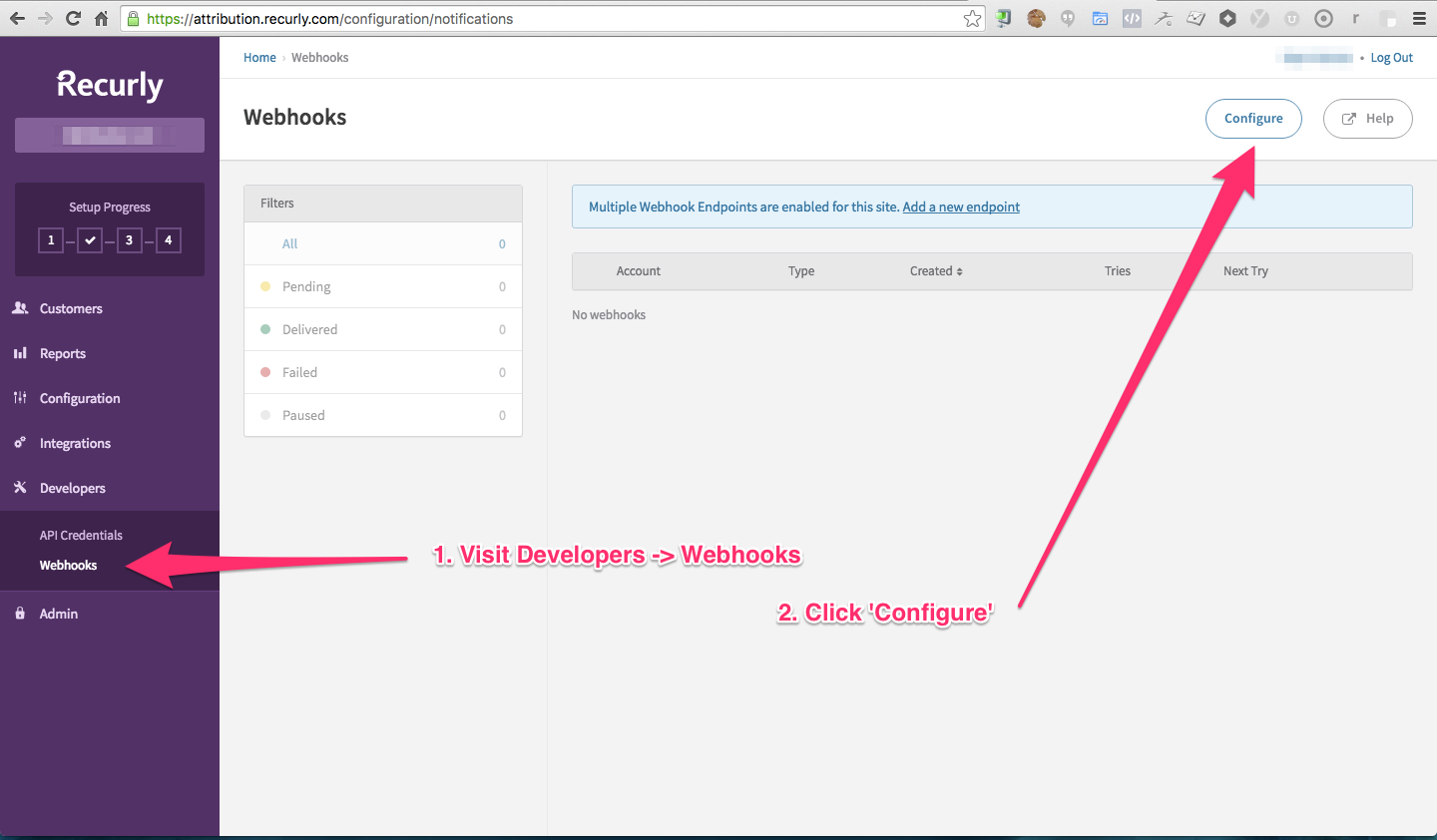
Step 3: Click on 'Configure Endpoint'.
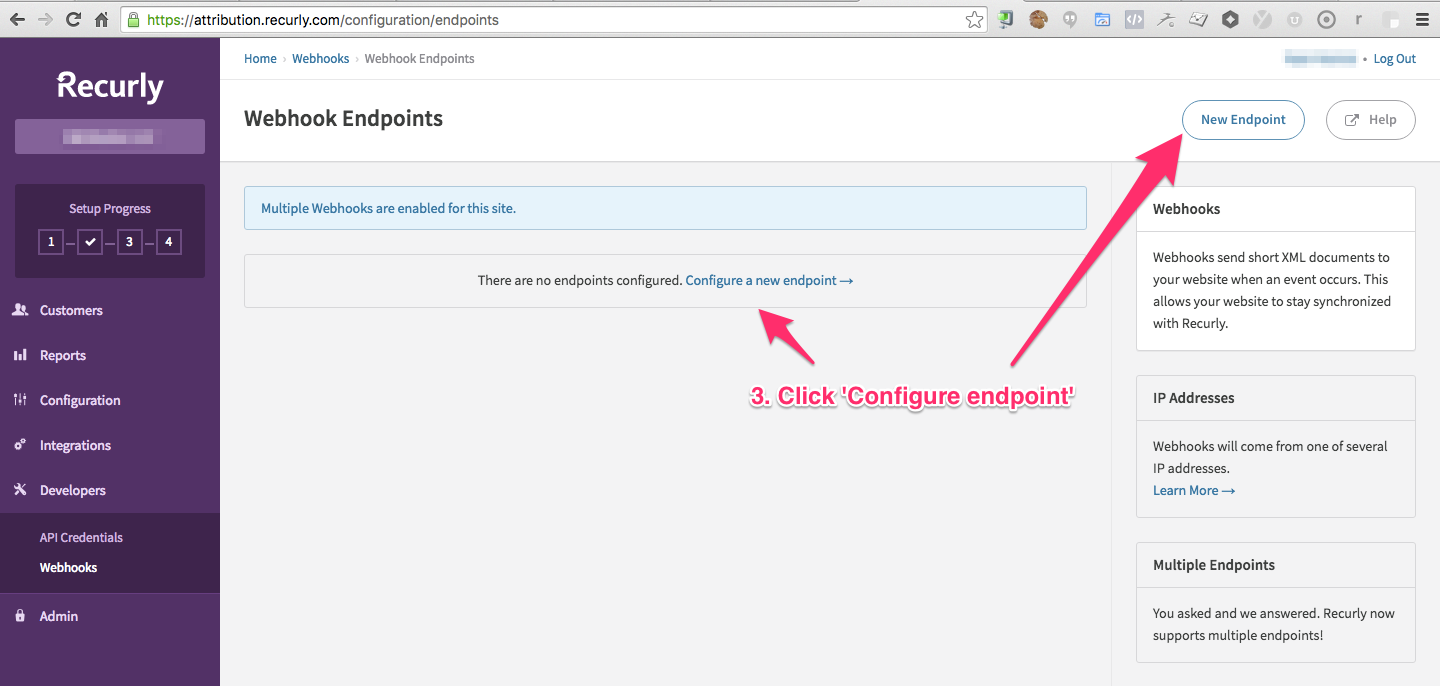
Step 4: Enter 'Attribution' in the 'ENDPOINT NAME' field.
Step 5: Enter https://track.attributionapp.com/recurly in the 'ENDPOINT URL' field.
Step 6: Sign into Attributionapp.com and visit Settings -> JavaScript Snippets. Copy the Attribution Project ID key and Paste it in the 'HTTP AUTH USERNAME' field at Recurly.
NOTE: Leave the 'HTTP AUTH PASSWORD' field blank.
Step 7: For format please select XML other formats are not supported.
Step 8: Click 'Save Changes'
You're Done! You should start seeing events in your Attribution app Dashboard within 15 minutes!
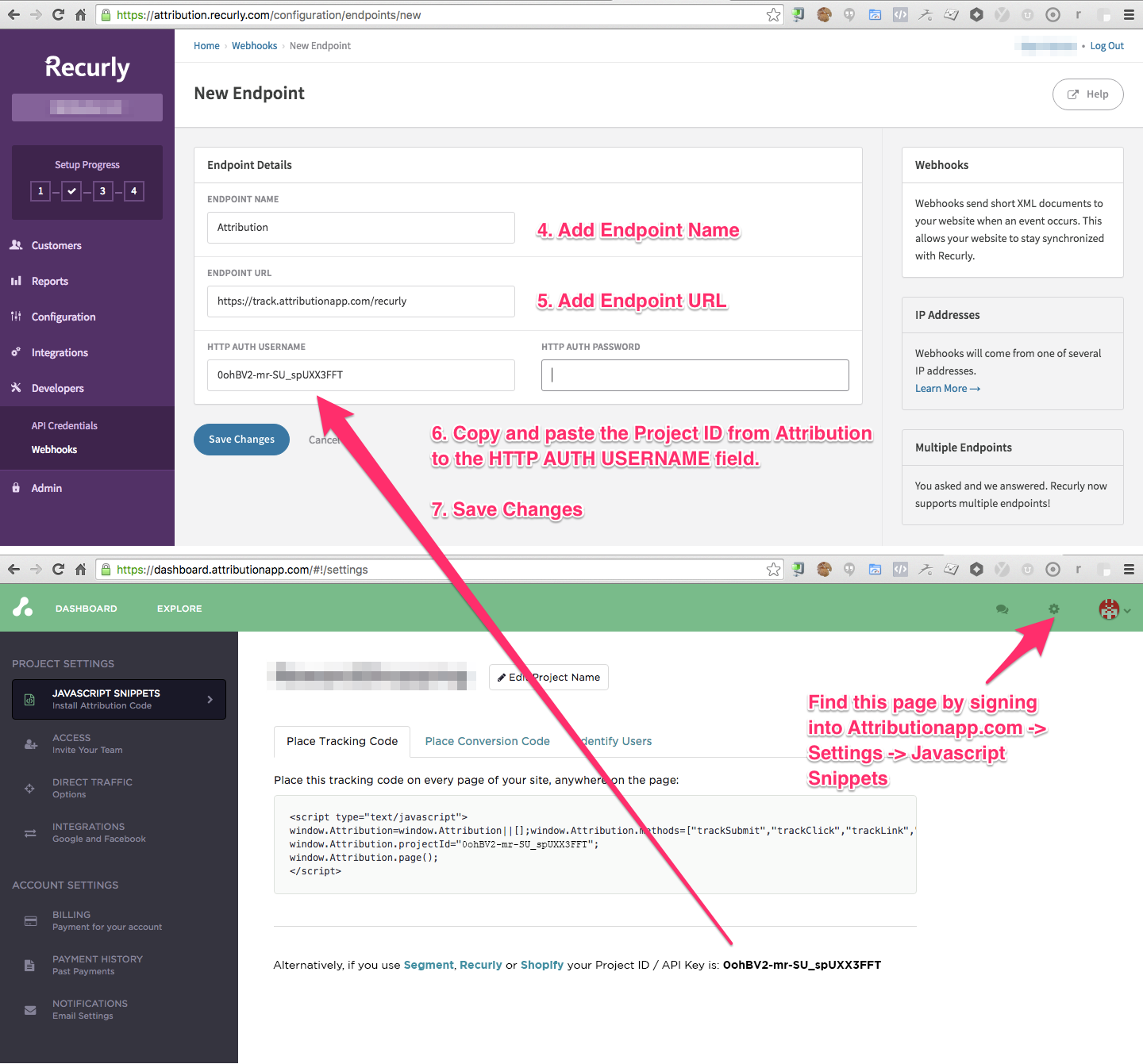
Updated 3 months ago
