Attribution Path to Salesforce
The how-to guide to push the paths from Attribution into Salesforce
Attribution can send First Touch, Last Touch, or the full customer path up until a conversion event, to a custom field on a Contact or Lead in your Salesforce Account.
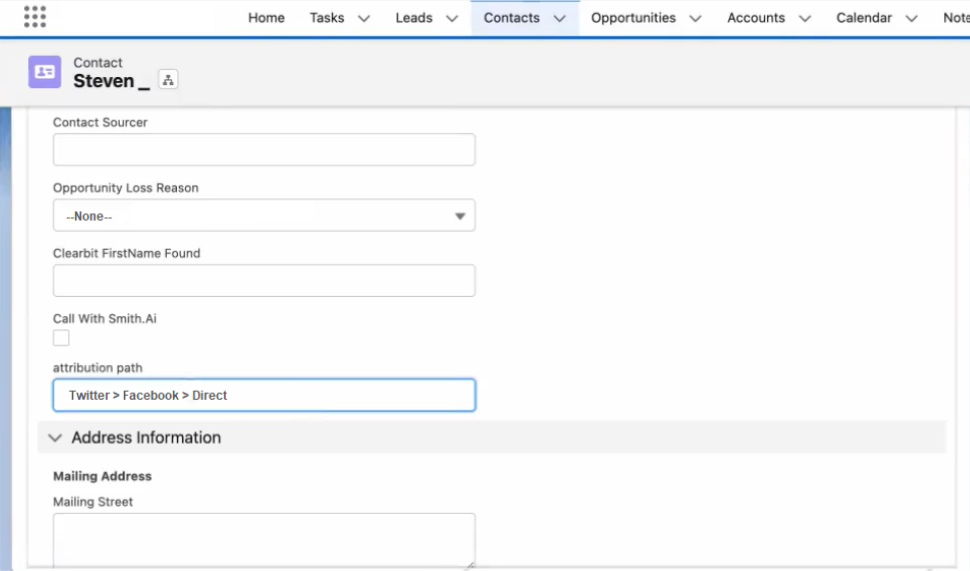
All Attribution needs to send data is:
The custom field under the Contact or Lead, What lead Stage change or Salesforce Activity to trigger sending the data, and ‘Lead History tracking’ enabled for your Salesforce account.
To enable please reach out to [email protected].
Triggers
Attribution uses a trigger to send the customer path to Salesforce. This trigger can be various objects within Salesforce, the options are:
- A Salesforce Stage change
- A Salesforce Activity
Salesforce Field Destinations
For sending the Attribution customer path to Salesforce, the options are:
- A custom field under the contact object
- A custom field under the lead
Your Salesforce field names must match the options below:
attribution_path__c
attribution_path_channels__c
attribution_first_channel__c
attribution_first_filter__c
attribution_last_channel__c
attribution_last_filter__cThe field name must match exactly i.e. these fields are case & punctuation sensitive
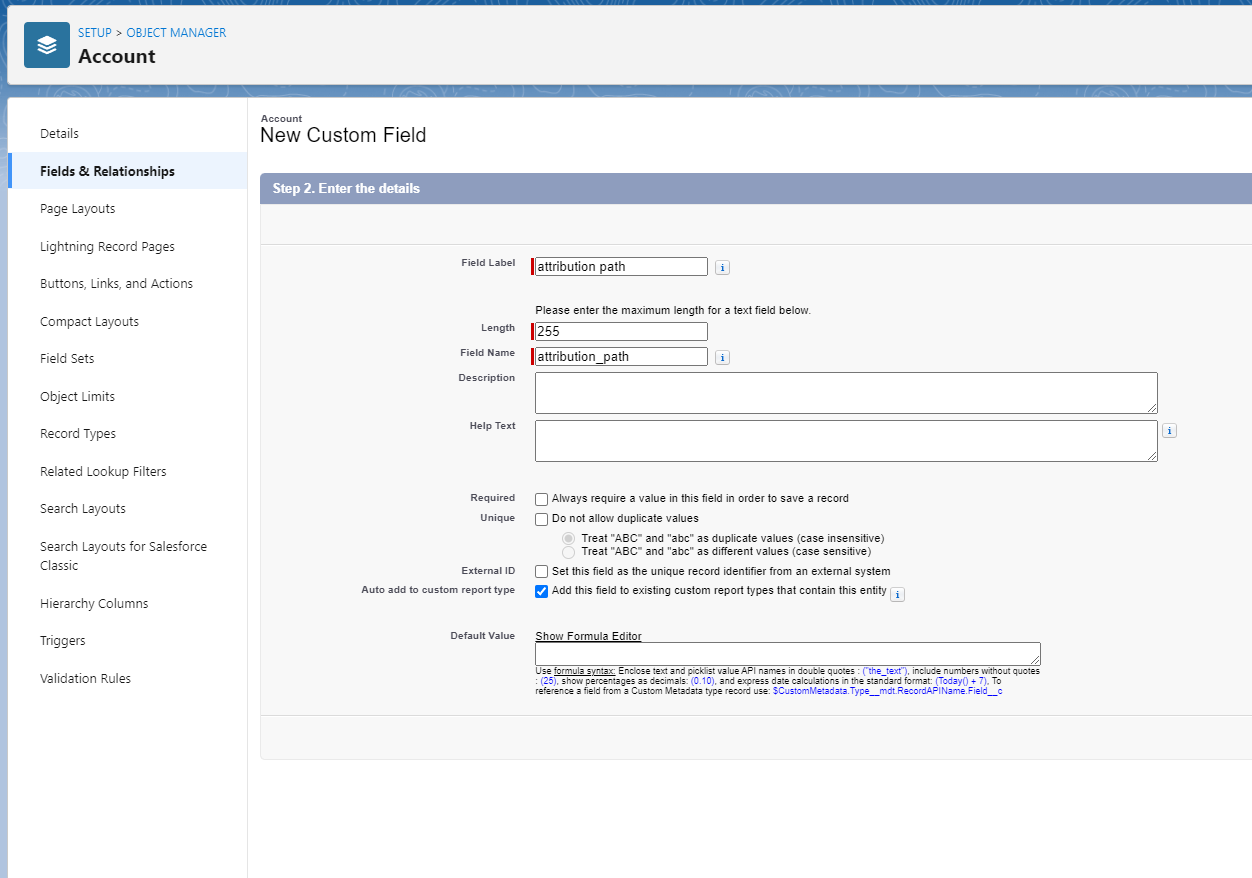
The field must be available under the ‘ContactHistory’ or ‘LeadHistory’. Outlined here: https://developer.salesforce.com/docs/atlas.en-us.api.meta/api/sforce_api_associated_objects_history.htm
To create a custom field, follow the Salesforce forum here: https://developer.salesforce.com/forums/?id=906F0000000AaZCIA0
Customer Path
When sending data over to Salesforce, Attribution can send the following data:
- First touch
- Last touch
- Full customer path
A cut-off event is needed to identify the end of the customer path for the last touch or full customer path.
Settings
For Salesforce, the ‘Lead History tracking’ will need to be enabled to send data from Attribution to your Salesforce account.
Updated 3 months ago
