Channels, filters & groups
Learn how Attribution breaks out touch points and credits your ads
Attribution's dashboards is made up of filters that are then grouped into channels. In most cases a filter would be an ad campaign while the channel would be the ad's platform, however, filters can also be created for a variety of marketing efforts allowing a lot of flexibility in their use.
A simple channel & filter example
Let's say for example Attribution is using a less conventional form of advertising by paying a company called 'XYZ' to write posts on Reddit.com. On the dashboard you could track the return on this spend using filters. Filters can be built using 3 main criteria which are url parameters, referring domain, or path. To understand filtering best it is good to refresh yourself on the visitor & visits article in this documentation.
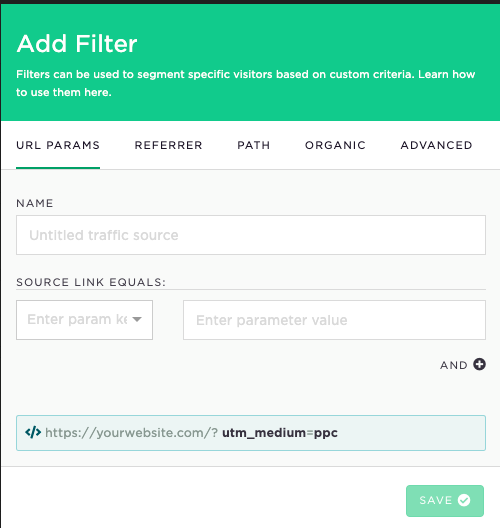
Now in our Reddit.com scenario we can add a utm parameter to the landing pages of our advertising partner. Now for example, if visitor clicks the link of this partner their referring domain would be 'https://www.reddit.com' while their destination url would be https://attributionapp.com/utm_source=xyzwritingcompany. Now I can filter for that.
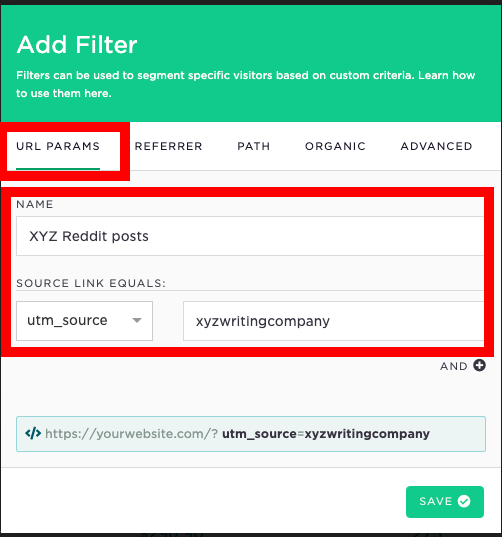
When you press save this will add the filter to your dashboard. Once the filter is on your dashboard it will be treated as another touch point that can receive credit for conversions in your model.
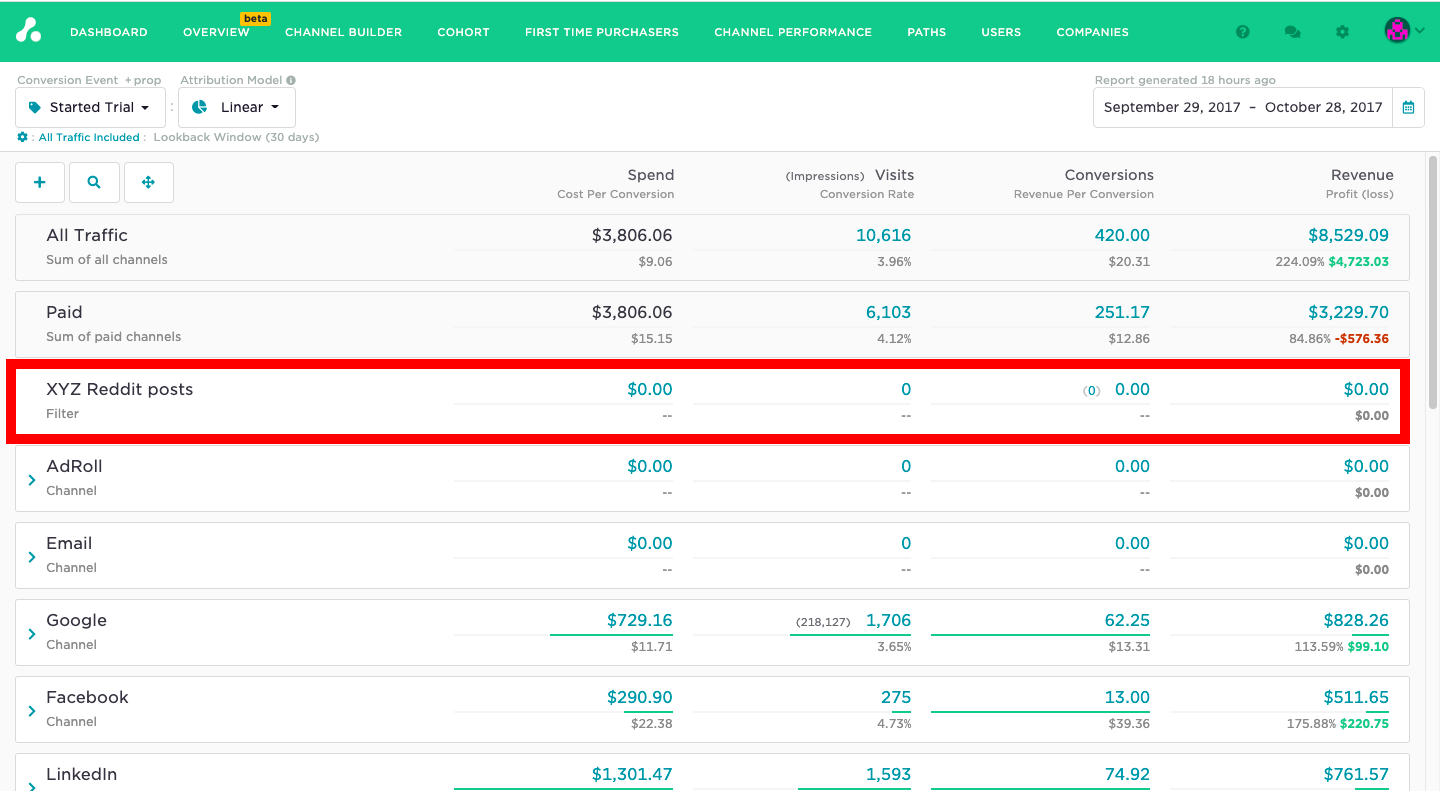
Now in a more realistic scenario you may have multiple campaigns running with XYZ company. In this case, you could then group all these filters into one channel. You can use the '+' box to the left of the dashboard to add both channels & filters.

Give your channel a name, then enable drag and drop to add the filter to the channel.
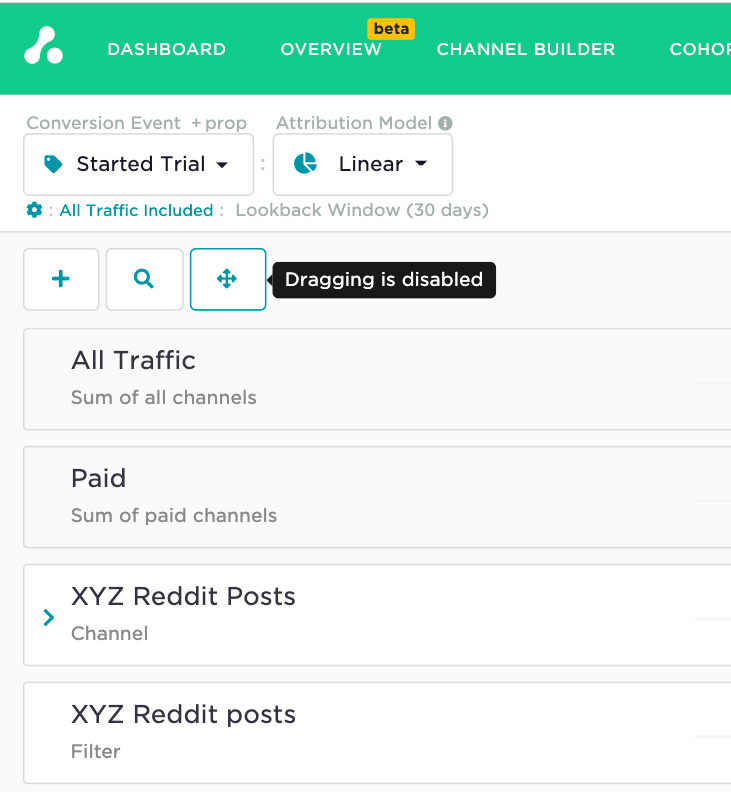
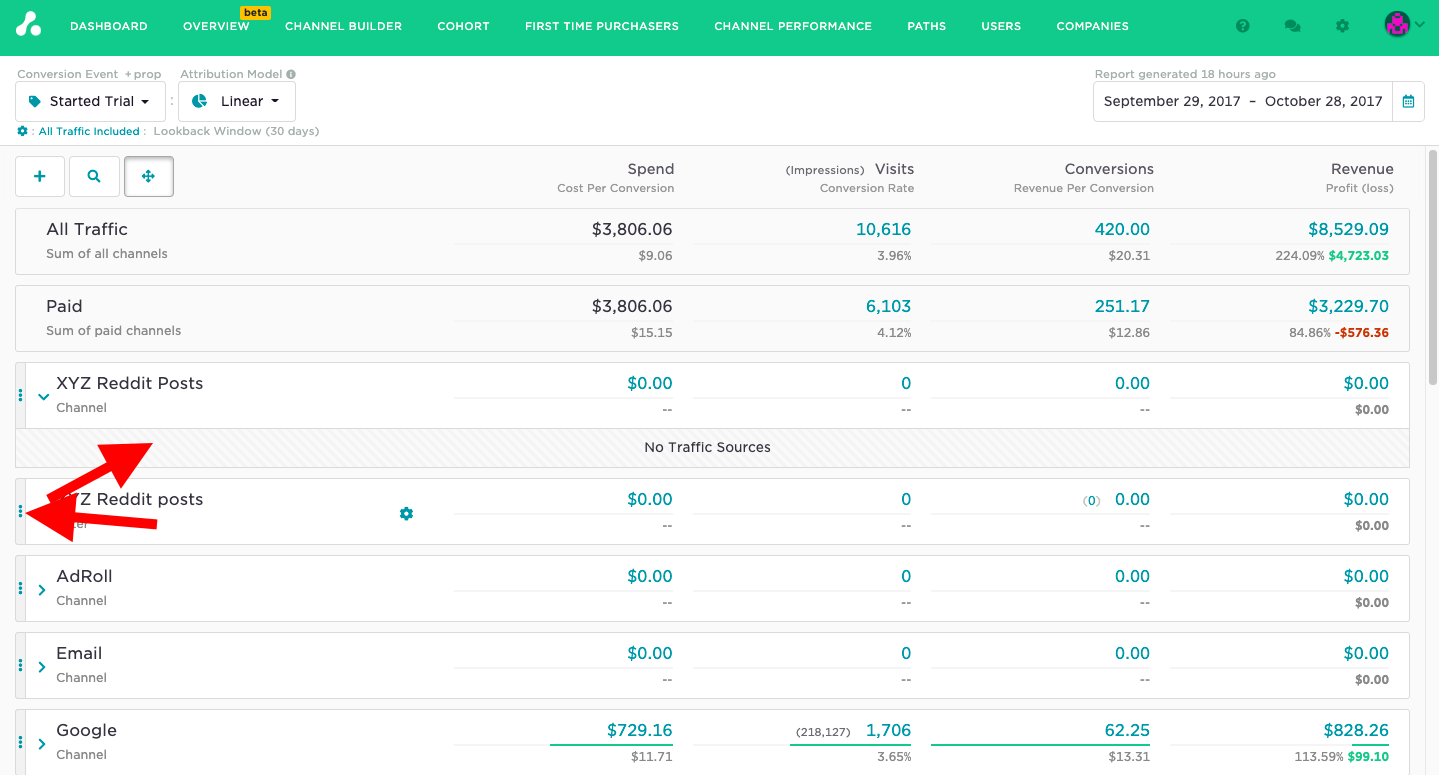
Groups: sum up your channels & filters
After you've properly segmented your model with channels & filters you can start to create groups to build specific views. With groups you can sum multiple filters or channels to allow you to see specific product or campaign views amongst an array of channels.
To create a group select 'Add New Group'
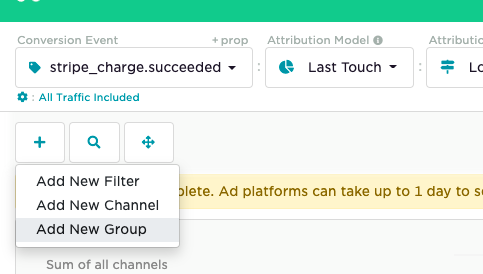
Name your group, then add filters and channels.
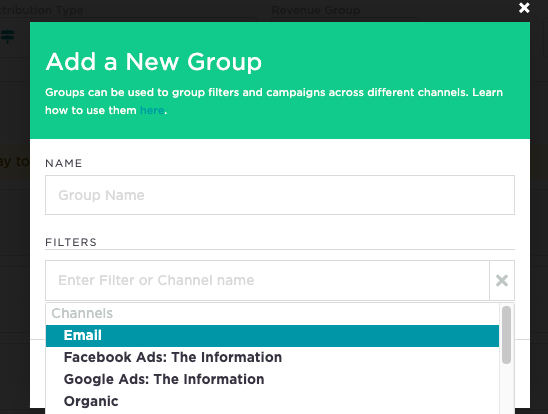
Save your group
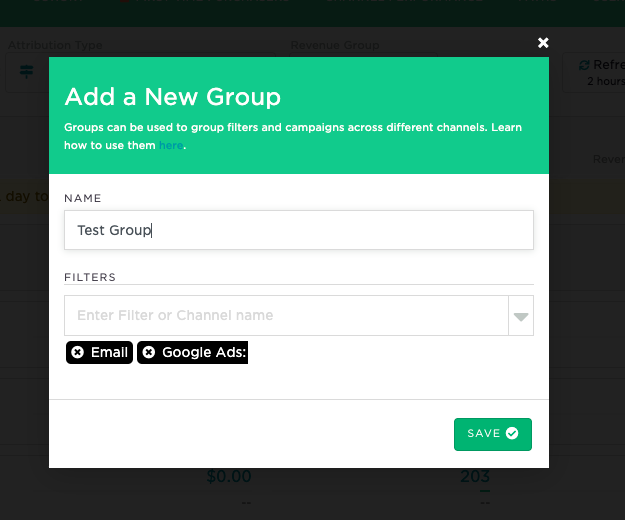
Your group will then appear on your dashboard as the sum of the filters & channels added.
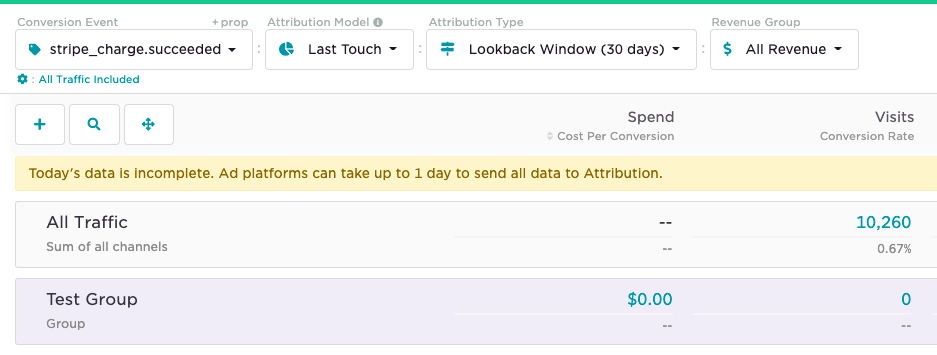
Pro-tips for filtering
When you integrate Attribution with any ad partner your filters & channels will automatically be created on the dashboard.
If you want to speed up the process of creating filters for non-partner ad platforms use the channel builder feature to help you filter. Check out the article on channel builder here.
If you have any questions please feel free to contact [email protected]
Updated 3 months ago
