Stripe
Attribution app has created a Stripe connector that easily allows you to add purchase events and revenue to your dashboard.
If you are using Stripe for payments, and are not recoding the 'revenue' property with any other integration, you can use our Stripe connector to track purchase conversions and revenue.
Stripe integration requirements:Attribution requires that when you call the
identify()method you pass email as a unique trait as follows:Attribution.identify({email: 'email'});Please be aware that if Stripe Customer hasmetadata.user_id Attribution may consider use it as
user_idfor the identify and match instead of email.
Setting up the Stripe connector for Attribution app
Note: Stripe integration requires that you identify() users with email attribute set and matching your Stripe customer email. Be sure you have completed the getting started steps before you connect your Stripe account.
This includes 1. Placing the Tracking Code and 2. Identifying Users.
Step 1: Sign into Attribution app and Visit the Settings Page. Then click the link to connect Stripe.
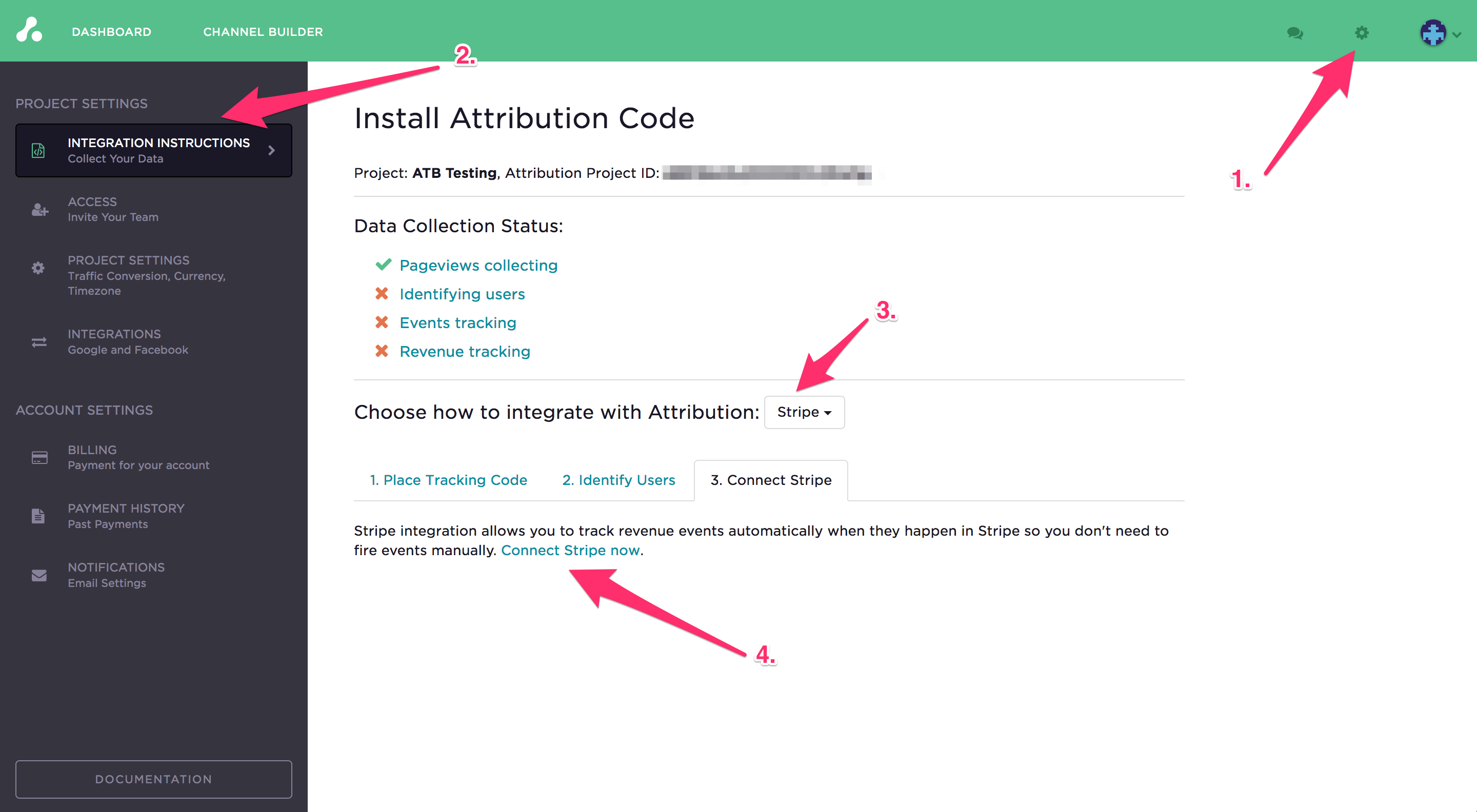
Step 2: Click "Sign In With Stripe to Connect" to begin the process.
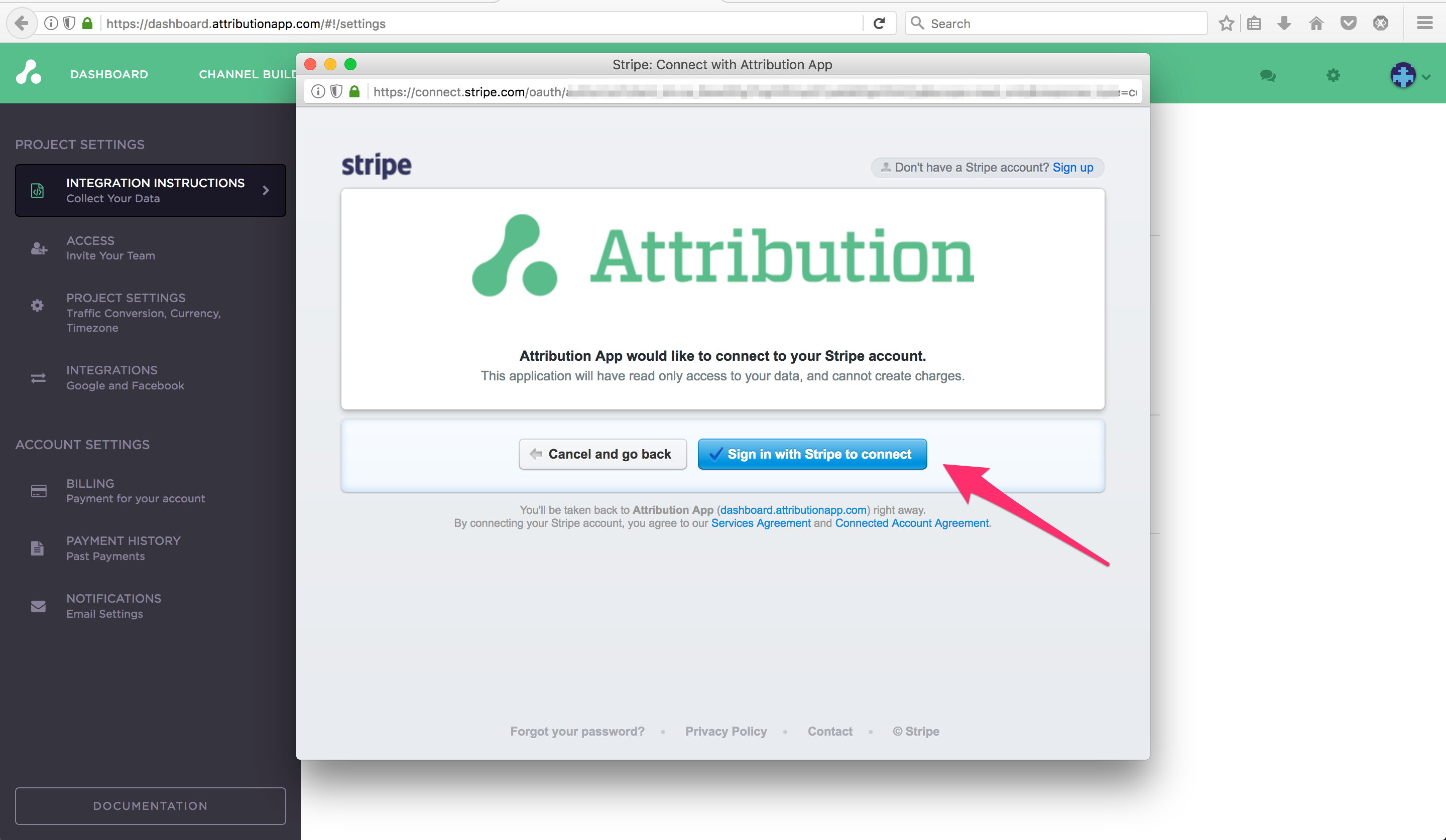
Step 3: Sign into Stripe with your account credentials. Note, you are signing in directly on the Stripe site, and if you have 2-factor authentication enabled, you will have to complete that step as well.
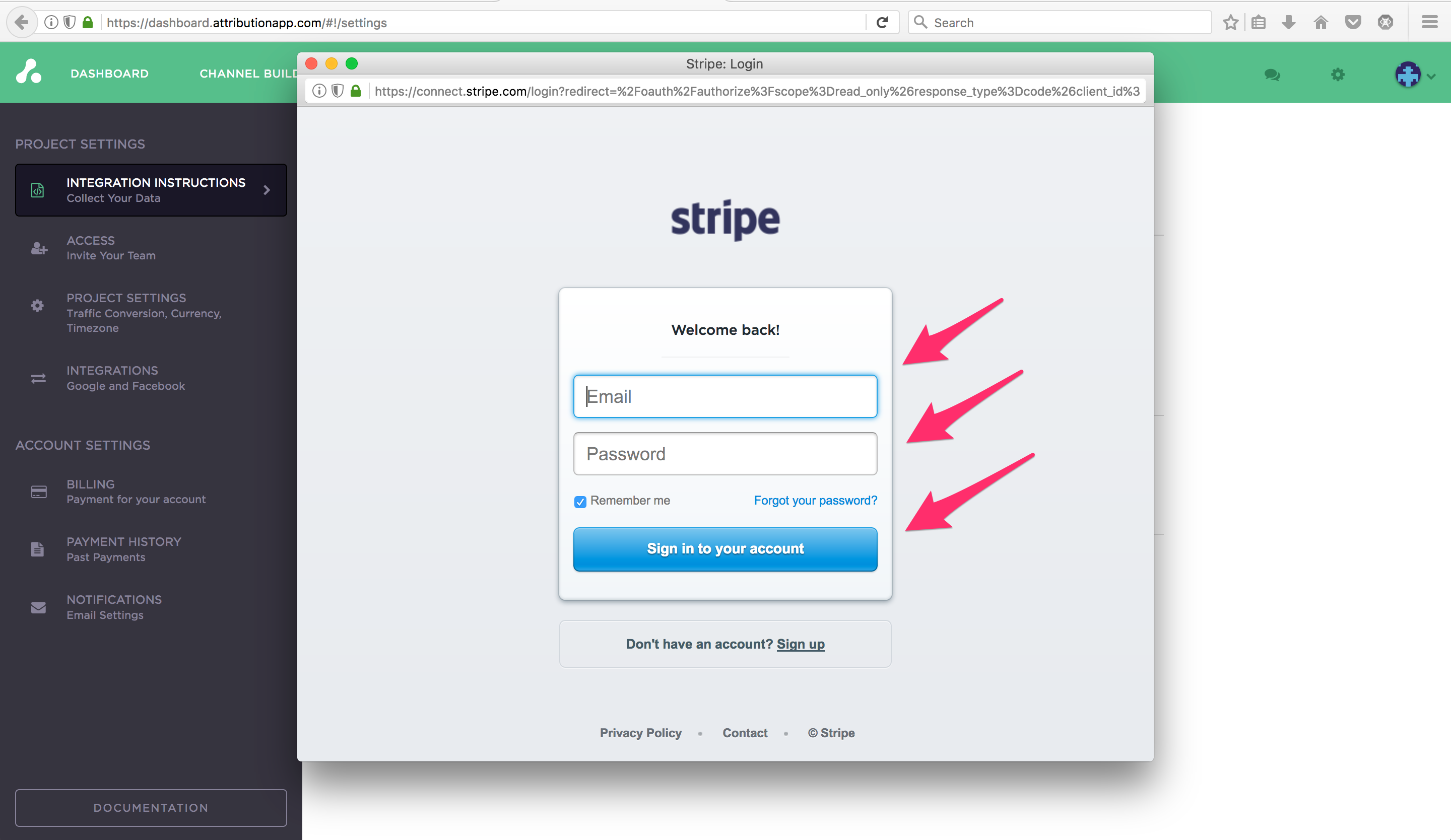
Step 4. If you have more than one Stripe account, you can choose the correct one in the dropdown. Otherwise, simply click the blue "Connect My Stripe Account" button!
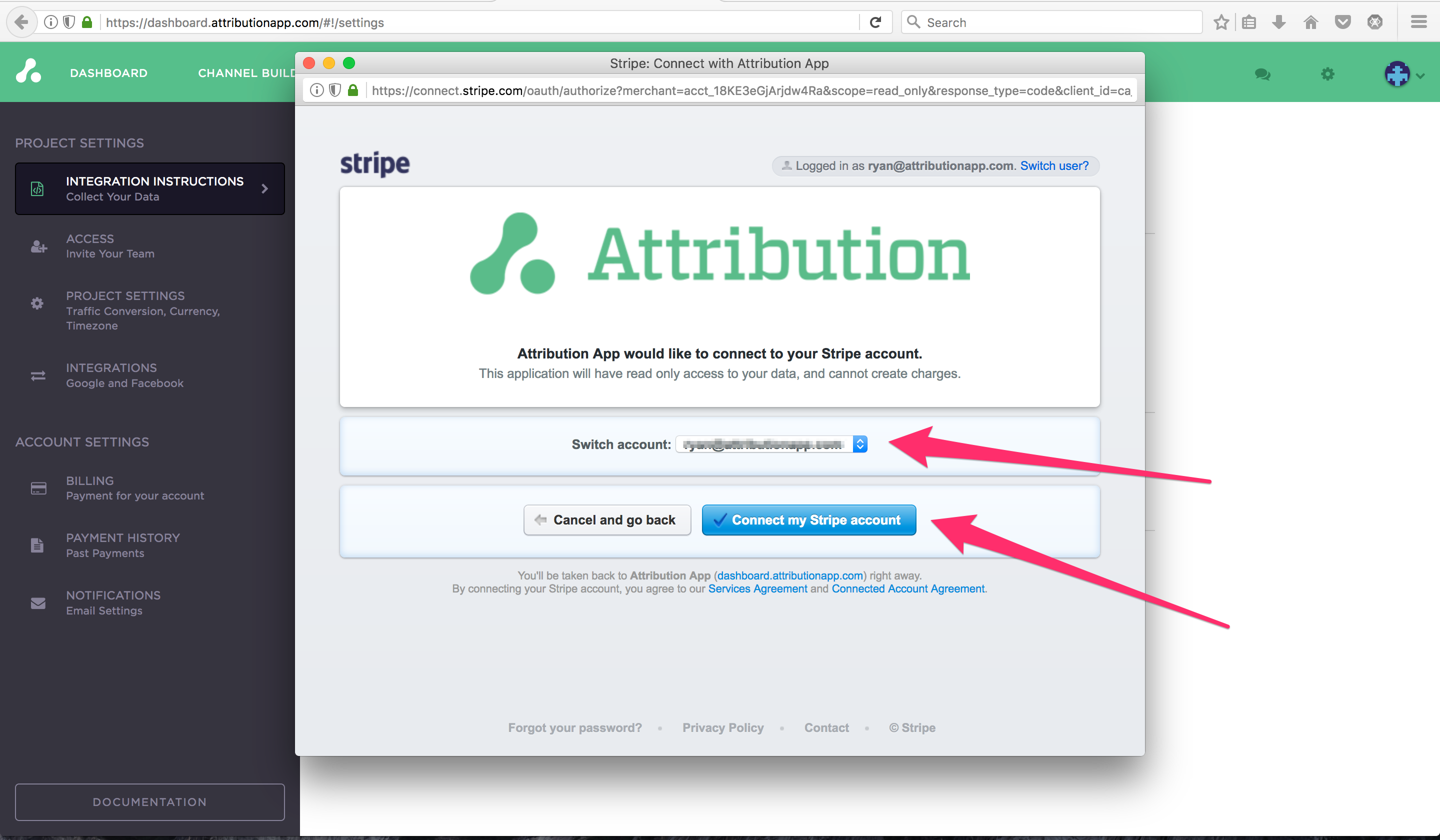
Step 5. You're all set! You should now see the confirmation dialog. Just click finish!
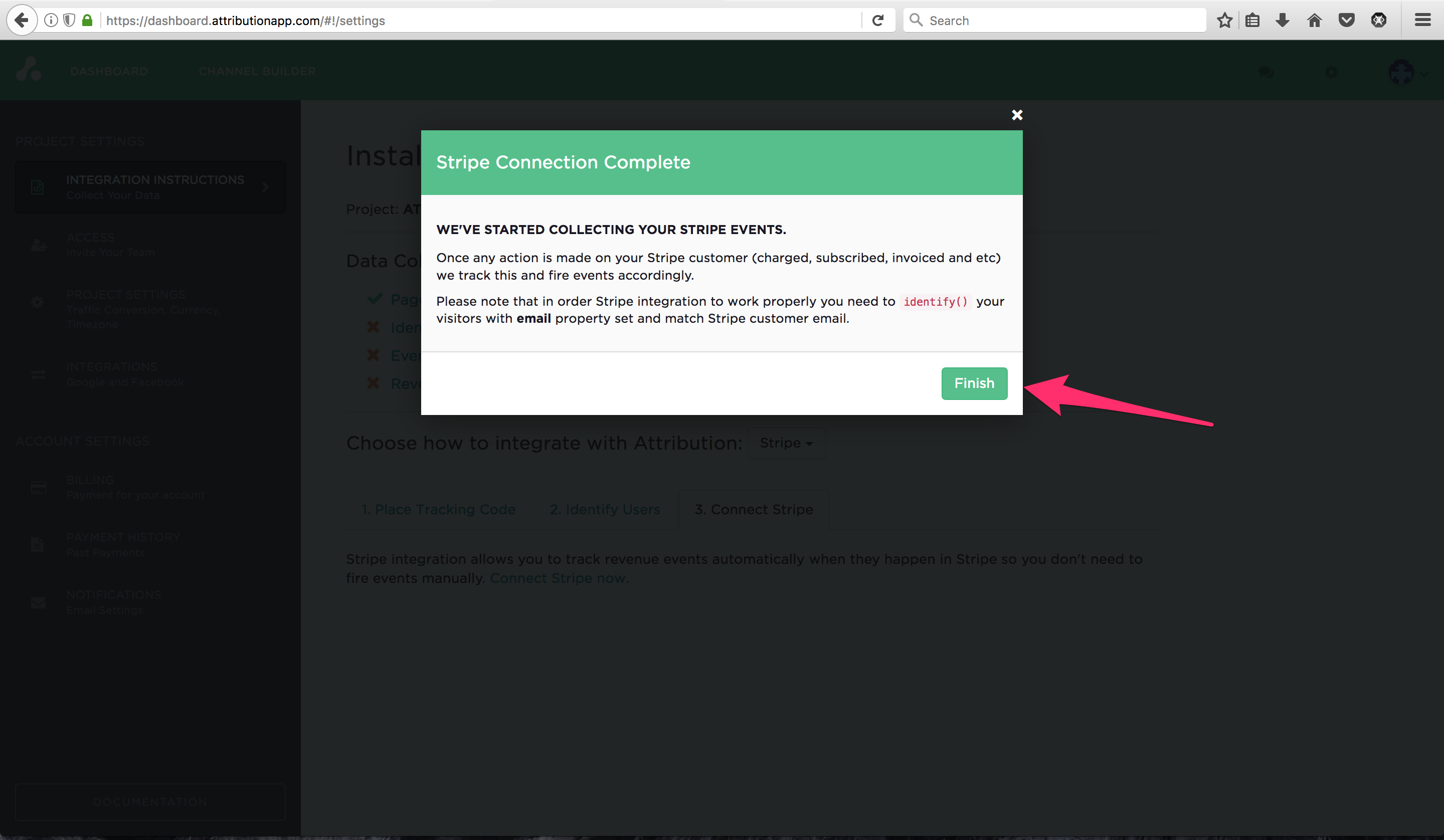
Now might be a good time to add some team members to your project (click the Team tab from the Settings area!)
Updated 3 months ago
