Google Cloud Storage
Send your Attribution App data to Google Cloud Storage for more detailed analysis
With this integration you can automatically export your raw Attribution data to Google Cloud Storage. You will be able to use this data to build your own database and analyze the data the way you want. Please continue below to learn how to set up raw data exports from Attribution to your Google Cloud Storage.
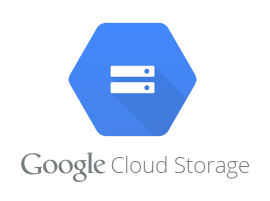
This article is for Google Cloud Admin or DevOpsPlease make sure you understand the steps described below with full responsibility.
Create a Service Account with access to Google Cloud Storage Bucket
To get started you'll need to set up a Google Cloud Storage bucket and Service Account.
- Login into Google Cloud Console.
- Create new service account under your project with "Storage Insights Collector Service" role
roles/storage.insightsCollectorService. - Create a service account key.
- Create or locate an existing bucket under your project.
- Add service account to a bucket-level policy, use "Storage Object User" role
roles/storage.objectUser(for more info IAM roles for Cloud Storage .
Once you've completed the steps above please make sure that the service account you created actually can access the bucket and can upload files into it. It's easy to verify in Cloud Shell:
$ gcloud auth activate-service-account --key-file=YOUR-SERVICE-ACCOUNT-KEY.json
Activated service account credentials for: [[email protected]]
$ gcloud projects list
PROJECT_ID: xxxx
NAME: xxxx
PROJECT_NUMBER: xxxx
$ echo "upload test" > test.txt
$ gcloud storage cp test.txt gs://YOUR-CLOUD-BUCKET/
Copying file://test.txt to gs://YOUR-CLOUD-BUCKET/test.txt
Completed files 1/1 | 12.0B/12.0B
$ gcloud storage cat gs://YOUR-CLOUD-BUCKET/test.txt
upload testIf you see "upload test" as an output of the last command - then you setup service account permissions correctly.
Finally please contact [email protected] and include:
- Google Service Account Credentials Key file (JSON)
- Google Cloud Storage bucket name
One of our team members will get back to you shortly after.
Updated 3 months ago
