Webhooks for affiliates
How to use webhooks
Webhooks can be configured to send data and notifications from your Attribution affiliates portal to other tools.
Webhook usageRequests can be made for the following events:
- A conversion event has been completed
- A conversion has been approved and paid out
Create your webhook
You can create your webhook by navigating to the Profile page within your affiliates portal.
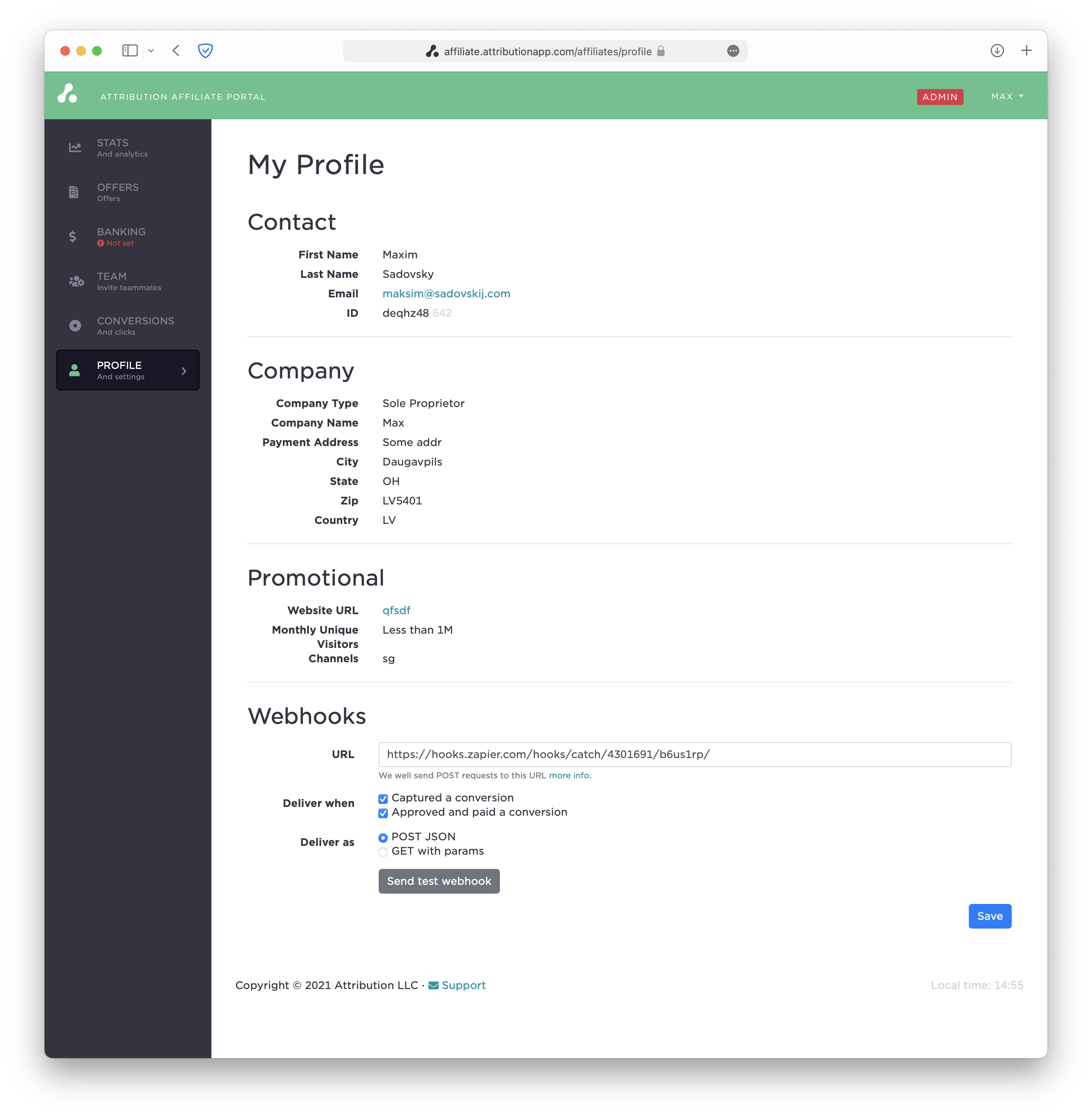
Test your webhookUse a tool like webhook.site to test and inspect webhooks.
- Add your webhook URL in the Profile > Webhooks section.
- Select a type when to send webhook and the request type POST/GET.
- Press Save and you will be able to test webhook.
TIP: Use a tool like webhook.site to see your payload
Please see request payload parameteres definitions below:
Parameter name | Description |
|---|---|
| Unique ID of conversion |
| Landing page |
| Timestamp of user's visit in ISO8601 format |
| Advertiser's offer name |
| Advertiser's offer unique ID |
| Advertiser's name |
| Advertisers unique ID |
| Revenue of conversion event |
| Status of conversion, can be one of: |
| Your unique ID |
| Amount to be paid to affiliate (if any) |
| Additional params you added to your affiliate URL. These can be |
POST webhook (sometimes called postback)
If your endpoint is expecting POST request we will send you JSON encoded body of all parameters listed above. Your additionally passed parameters will be passed as a hash under params property.
Please see the example request body below:
{
"conversion_id": "c12345",
"landing_page_url": "https://example.com/landing-page",
"landing_page_visited_at": "2021-06-04T11:15:14.452Z",
"offer_name": "Test offer",
"offer_id": "o12345",
"project_name": "Test project",
"project_id": "p12345",
"atb_revenue": 12.34,
"payout": 1.23,
"status": "captured",
"affiliate_id": "a12345",
"click_id": "c12345",
"params": {
"subid": "mysubid1",
"custom_param": "param-value"
}
}GET webhook with auto parameters
If your endpoint expects GET webhook and you want to get all possible parameters, please select this option on the webhook settings form. Your custom parameters will be prefixed with params_, if you passed subid=1 to affiliate click URL it would returned as params_subid=1. All values of parameters would be URL-encoded.
After that you will be receiving GET requests with all the params now included in request URL parameters itself, e.g (line breaks are for readability only):
https://YOUR-ENDPOINT.COM?
affiliate_id=a12345&
atb_revenue=12.34&
click_id=c12345&
conversion_id=c12345&
landing_page_url=https%3A%2F%2Fexample.com%2Flanding-page&
landing_page_visited_at=2021-06-07T09%3A04%3A16.995Z&
offer_id=o12345&
offer_name=Test%20offer&
params_custom_param=param-value&
params_subid=mysubid1&
payout=1.23&
project_id=p12345&
project_name=Test%20project&
status=capturedGET webhook with custom parameters
If you want to send GET request with custom parameters you need to wrap every parameter value in {{ and }} for example if you enter webhook URL as https://YOUR-ENDPOINT.COM?UserClick={{click_id}}&State={{status}}&Revenue={{payout}}&MySubId={{subid}}, the request would look like (line breaks are for readability only):
https://YOUR-ENDPOINT.COM?
UserClick=c12345&
State=captured&
Revenue=1.23&
MySubId=subidIf you pass custom parameters to click URL like subid you can add these parameters also by simply wrapping them in {{ and }} e.g. if you added my_customer_parameter to click URL you can use it as {{my_customer_parameter}} in webhook URL.
If you have any questions please contact [email protected]
Updated 3 months ago
